Apparently a person who wants to be teacher knows how to (1) be around children without exploding, (2) be detailed about the plans they make, and (3) have a lot of time. I take statements like those described above as compliments. But when I step out of the shoes of being the person complimented and think about the general population of educators I see that we have managed to add another skill to the skill set: technological competence.
And I'm not talking about your ordinary PowerPoint, Spreadsheet, Word, and Excel competence but websites that promote group collaboration, creativity, and productivity. Listed below are a couple of tools with a description of their features, pros and cons, and my very own rating based off of my experiences with it.
Rating Scale (by fingers):
0 - Do not use AT ALL
1 - Really not recommended
2 - Not recommended
3 - You can if you want
4 - Somewhat recommended
5 - HIGHLY recommended
FEATURES:
- Online learning system
- Allows for post/view/submission of assignments
- Chatroom for those "enrolled" into the class
- Assignment View: All participants or your specific group
- Grading system with grading breakdown
PROS:
- Monitor/cellphone compatibility
- Organized setup/easy navigation
- Allows for distance learning
CONS:
- Loss of real student teacher interaction (some students learn better in the physical classroom setting) <-- speaking from personal experience!
- No access to a computer or no access to internet, no participation
- Not active if the participation of the student is absent
RATING
_________________________________________________________________________________
FEATURES:
- Search bar is in the same bar as where the URL goes
- Auto-fill for website names
- Manageable tab activity
- Customizable themes
- Wide view space
PROS:
- Safety: Automatic pop-up blocker
- Security: Asks if you would like it to remember your password or never
- Allows for multiple tabs
- Tab management; open link in new tab or open link in new window
- Accidentally closed a window with several tabs? NO PROBLEM! Restore all tabs.
CONS:
- NONE THAT I CAN COME UP WITH
RATING
_________________________________________________________________________________
FEATURES:
- Blogger - blog creator for educators, teenagers, young adults, and businesses
- Google Drive - online organizer for any kind of document
- Google Docs - similar to that of Microsoft Word, create, edit, and share documents
- Gmail - similar to that of Yahoo!, compose, send and receive email with less spam
PROS:
- Blogger - ready made templates that allow for customization; you can go back and edit to update your post; continuous saving (never lose your work!); preview as you save and type; ble to link to Facebook and other social networks
- Google Drive - allows for the creation of folders to keep all like documents in one spot; separates documents you created from documents other people have shared with you
- Google Docs - GROUP COLLABORATION! Group members can be online working on one document/spreadsheet/powerpoint and changes can be seen in real time without constant saving; allows for sharing between several people
- Gmail - convenient viewing of email (separates email from people, social networks, and promotions = less clutter in your inbox); allows for the creation of folders as well to keep like emails in one spot
CONS:
_________________________________________________________________________________
FEATURES:
- Online binder
- Live previews of websites
- Customizable layouts
- Sharing option (to Facebook, Twitter, email, Pinterest, etc)
PROS:
- Simple navigation
- Offers different styles to binder appearance
- Live preview of websites*
- Very accommodating to multimedia use
- SAVES PAPER AND PLASTIC! (no need for 3-prong 3 inch binders anymore!)
CONS:
_________________________________________________________________________________
FEATURES:
- Website creator
- Designer made templates
PROS:
- It's FREE!
- Even the free designer made templates are nice!
- Mobile phone version editor
- Very multimedia friendly
- Hyperlink and Embedded Code friendly
- Purpose flexible (a website through Wix can be created for blogging pleasure, business promotions, and presentations)
CONS:
- Only one person can edit the Wix at one time; if more than one person is editing the Wix page, the first one to save their work is good to go, the other two's work is disregarded
- A new user might have to take some time to familiarize themselves with the navigation of the editing page
_________________________________________________________________________________
FEATURES:
- Presentation tool
PROS:
- There is a free option!
- Group collaboration: more than one person can edit the presentation at one time
- Interesting zooming affect
- Multimedia friendly
- Sharing option
- Embedded code
- URL sharing
- Not your average powerpoint presentation thats for sure!
CONS:
_________________________________________________________________________________
FEATURES:
- Presentation tool
- Magazine creator
- Free option
- Designer templates
PROS:
- Very straight forward and easy to use navigation on editing page
- Option to save and preview your work as you work on it
- VERY VERY multimedia friendly
- Various templates that offer interesting use of space and text formatting; THERE IS A SCROLL OPTION! (you can type and type and type and you will be just fine!)
- Much easier to use than Joomag; even with lots of multimedia it will not take forever for the page to load <-- speaking from experience
- Sharing and publishing options!
CONS:
_________________________________________________________________________________
FEATURES:
- Online group collaboration tool
- Virtual meetings
- New feed updates w/ email notification alerts
- Calendar
- To-do list
- Document sharing
PROS:
- News feed appearance is very similar to that of Facebook
- Easy navigation
- Calendar and to-do list feature allows for groups to keep on task
- Virtual meeting option has a webcam and VoIP feature
- Virtual meeting window has a white board in which group members can upload, download, and view documents and multimedia to discuss
- Virtual meeting window offers a chatbox
- When a group member does anything to the news feed (replies, posts, schedules a meeting, etc), other group members will receive email notifications of the activity
- Face-to-Face meeting option/scheduler allows group members to agree on a time and place to meet
CONS:
- Group activity on the news feed or document sharing feature notifications can be bothersome; group members will receive email after email after email especially when documents are being edited
RATING
REFERENCES
About Google - Products. (n.d.). Retrieved December 3, 2014, from http://www.google.com/intl/en/about/products/
Knowledge Base. (n.d.). Retrieved December 3, 2014, from https://wiggio.zendesk.com/home

.jpg)
.jpg)
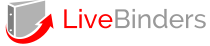
.jpg)
.jpg)

.jpg)



